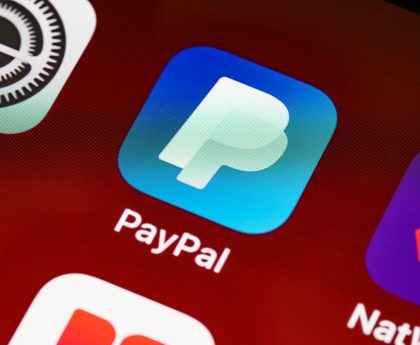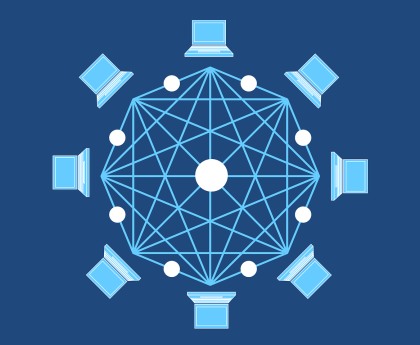How To Upgrade Laptop Processor?
In the ever-evolving world of technology, laptops have become an essential part of our daily lives. However, as our computing needs grow, so does the demand for better performance. While upgrading a laptop’s processor might seem like a daunting task, this article aims to provide a simple guide to help you understand the possibilities and steps involved in enhancing your laptop’s processing power. So, without wasting any further time, let’s dive into the article.
Can We Upgrade A Laptop Processor?
Upgrading a laptop’s CPU is usually more complex than upgradinga desktop’s CPU. Older laptops may allow CPU upgrades if the processor is not soldered onto the motherboard but placed in a socket. In such cases, finding a compatible CPU can extend the laptop’s performance.
For clarity, a “supported CPU” means one that fits the same socket and is from the same manufacturer. However, challenges arise as some manufacturers restrict upgrades through BIOS locks.
With modern laptops, upgrading becomes even more challenging because many manufacturers are now soldering the CPU directly onto the motherboard. This makes it nearly impossible for users to replace or upgrade the CPU, contributing to more electronic waste. If laptops were designed for CPU upgradability, users could extend their devices’ lifespan, reducing the environmental impact of electronic waste disposal.
Tip To Maintain A Smooth Laptop Performance?
Upgrading the graphics card is often a challenging endeavor due to its integration into the motherboard. However, there are alternative strategies to enhance your gamingexperience. First and foremost, it is crucial to keep your laptop physically clean by regularly removing dust and dirt. This helps maintain proper airflow and prevents overheating, ensuring optimal performance.�
Additionally, manually checking and defragmenting your hard drive contributes to efficient file storage, positively impacting gaming performance. It’s also essential to stay up to date with the latest DirectX version; you can check this by typing “dxdiag” into the menu and running a Windows update for potential improvements in gaming-related hardware performance. For those seeking an extra boost, cautious overclocking of the graphics card using specialized tools is an option.
However, it’s imperative to monitor system stability to avoid overheating and potential shutdowns. It’s worth noting that overclocking carries some risks and may void the manufacturer’s warranty, so proceed with caution. By following these steps, you can optimize your laptop’s gaming capabilities without the need for a graphics card upgrade.
How to Upgrade Laptop Processor Speed?
While upgrading the processor might not be feasible for all laptops, some strategies can surely help you boost your laptop’s processor performance.
1. Add a Second RAM Stick:
Many laptops, despite having two RAM slots on the motherboard, are shipped with only one RAM stick to cut costs. If your laptop falls into this category, it’s highly recommended to add a second RAM stick. This upgrade optimizes the CPU’s dual-channel RAM capabilities, leading to a notable performance boost. The additional RAM facilitates smoother multitasking and improved overall system responsiveness.
2. Upgrade to Faster RAM:
Another way to enhance your laptop’s performance is by upgrading to faster RAM. Check if your laptop’s motherboard supports a higher RAM speed than what is currently installed. If so, replacing the existing RAM with a faster variant can contribute to improved data transfer rates and quicker access to applications, ultimately enhancing your laptop’s overall speed and efficiency.
3. Opt for a Faster SSD:
While many modern laptops come equipped with SSD storage, upgrading to a faster SSD can further elevate performance. Consider switching to a PCIe SSD from a SATA SSD. This upgrade significantly accelerates data transfer rates, resulting in faster boot times, quicker application launches, and a more responsive computing experience.
4. Wi-Fi Card Upgrade:
If your laptop’s wireless connectivity is hindered by a slower Wi-Fi module, such as a Wi-Fi AC card, consider upgrading to a faster Wi-Fi AX card. This improves your laptop’s wireless capabilities, providing a more stable and faster internet connection. A Wi-Fi card upgrade is particularly beneficial for tasks that rely heavily on internet speed, such as streaming, online gaming, or large file downloads.
Conclusion:
While upgrading a laptop’s processor may be limited, exploring alternative upgrades and optimizations can still significantly enhance your laptop’s performance. Whether you add more RAM, upgrade your storage, or improve your wireless capabilities, these simple steps can breathe new life into your laptop, ensuring it meets your evolving computing needs.