How To Reset Battery Health On iPhone
If your iPhone is constantly running out of battery and you are always looking for a charger, it might be a sign of poor battery health. You need to regularly check and maintain your iPhone’s battery health to prevent worse problems. Apple has integrated tools into iOS that allow you to monitor your battery’s condition. In this article, we will find the steps for how to check, improve, and even reset your iPhone’s battery health.
Checking iPhone Battery Health
It is a simple process to check your iPhone’s battery health, but it provides you with valuable insights into your device. Follow these steps:
1. Open Settings: From your iPhone home screen, locate the Settings app.
2. Navigate to Battery: Scroll down in the Settings menu and tap on the “Battery” option.
3. Review Battery Usage: In the Battery section, you will find a chart about your battery usage over the past 24 hours or 10 days. This allows you to identify apps that consume the most power.
4. Battery Health: Tap on the “Battery Health” option. Here, you will find the maximum capacity of your iPhone battery. The higher the percentage, the better. You will also see messages indicating whether your iPhone needs service and if the performance management feature is active.
How to Reset Battery Health on iPhone?
If you have iOS 14.5 or a newer version, Apple introduced a battery calibration tool to reset your battery and improve its performance over time automatically. You just have to follow these steps:
1. Access Settings: From your home screen, tap on Settings.
2. Navigate to Battery: Scroll down and tap on Battery.
3. Access Battery Health: Tap on “Battery Health.”
4. Check for Messages: Look for an “Important Battery Message” at the top of the display. This message will provide information about the battery resetting process.
The process of resetting the battery runs automatically. You can only monitor its progress in the Battery Health section. It may take weeks, and your Maximum Capacity and Peak Performance Capability will adjust accordingly.
How to Reset Battery Health on Older iPhone Models?
If you are not lucky enough to have any of the latest models of iPhone, then you have to reset your older iPhone models without the automatic calibration tool. Just follow these steps to manually reset your older iPhone’s battery:
1. Drain the Battery: Use your phone until it shuts off due to low battery.
2. Wait: Leave the phone untouched for almost half a day.
3. Charge the Phone: After that, plug your phone in using the original cable and charger.
4. Power On: Wait for the phone to power on.
5. Power Off: Turn the phone back off again.
6. Full Charge: Leave your phone plugged in until fully charged.
7. Restart: Turn the phone on, then restart it once again.
This resetting process is not recommended to be done repeatedly over a short period (especially if your battery life is already low). I think the main reason is that fully draining lithium-ion batteries can be very harmful.
Tips to Preserve iPhone Battery Health
It is important to take care of your iPhone’s battery health to ensure long-lasting performance. Here are some simple but effective ways to preserve your iPhone’s battery health:
1. Low Power Mode: Activate Low Power Mode. This will limit background activities when your battery falls below 20%.
2. Screen Brightness: Reduce screen brightness to minimize power consumption.
3. Auto-Lock: Adjust the auto-lock setting to turn off the display sooner.
4. Avoid Widgets: Limit the use of widgets and complicated wallpapers to conserve battery.
5. Disable Always-On Display: Turn off the Always-On Display feature.
6. Location Services: Manage location services for individual apps to reduce background GPS usage.
7. Background App Refresh: Disable or limit background app refresh to conserve battery.
8. Notification Settings: Customize app notification settings to minimize interruptions.
9. Disable Active Listening for Siri: If not frequently used, turn off the active listening feature for Siri.
Conclusion
Keeping an eye on your iPhone’s battery health is essential for optimal performance. Now, you can effortlessly ensure a longer battery life with easy steps to check and reset battery health on newer models and manual calibration for older ones. Follow these tips to preserve battery health and enjoy long-lasting device performance.
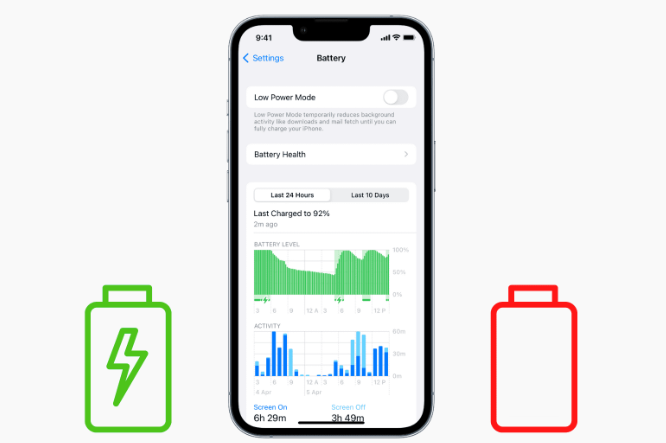
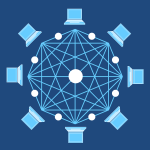


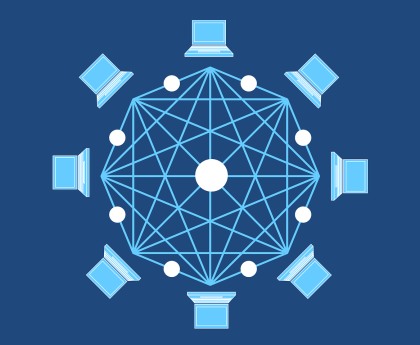
0 Comments